Build a High-Performance PC for $500
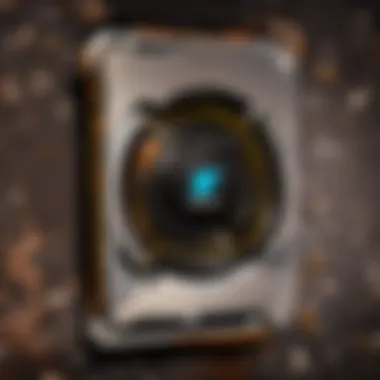
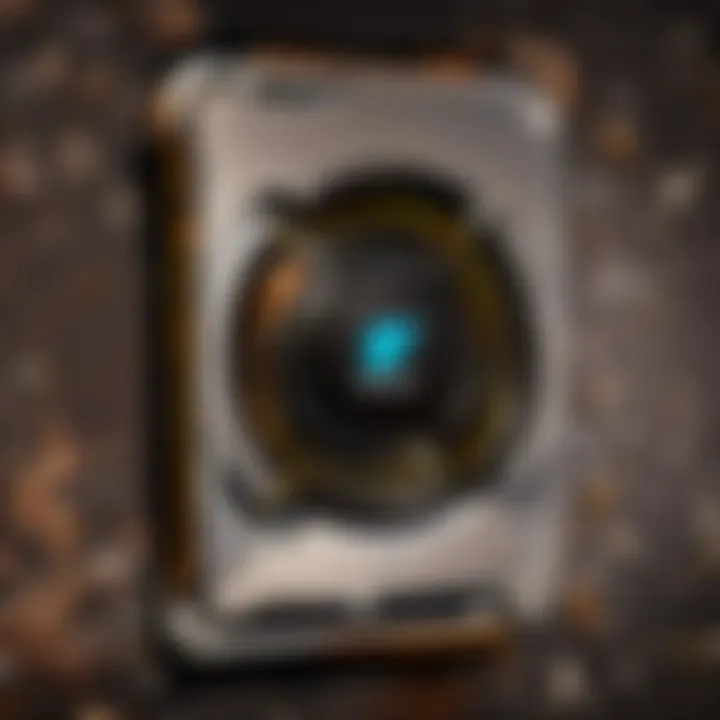
Intro
Building a powerful personal computer on a budget may seem like a Herculean task, but it’s a challenge many enthusiasts and new builders choose to take on. With five hundred dollars in your pocket, you might think that high-performance computing equipment is out of reach. However, this pursuit not only rewards you with the thrill of constructing your own rig but also arms you with knowledge that will serve you well in future upgrades and maintenance.
In a world where gaming and high-performance tasks demand more from our hardware, an understanding of key components becomes essential. Knowing where to compromise and how to prioritize certain parts can make all the difference. From processors and graphics cards to memory and storage, each choice contributes significantly to the overall performance. In this guide, we aim to break down these components clearly and explain how you can maximize your investment while also delving into assembly and optimization techniques.
By going through the intricacies of essential parts, novice builders will gain confidence in their ability to tackle such a project, while seasoned builders might find tips to refresh their own processes. We'll also cover the potential for future upgrades and the maintenance needed to keep your build operational. After all, technology evolves quickly, and making room for enhancements is wise, even when working on a budget. So, roll up your sleeves; it's time to embark on this rewarding journey into the world of PC building.
Key Components Overview
Every powerful PC starts with a solid foundation, and understanding the core components that make up your system is a fundamental step.
Processor (CPU)
- The heart of your computer, it dictates how well your programs and games run.
- Suggested budget-friendly options include AMD Ryzen 5 or Intel Core i3, which deliver decent performance without breaking the bank.
Graphics Card (GPU)
- A crucial element for gamers, as this is what powers your visuals.
- Consider models like the NVIDIA GTX 1650 or AMD Radeon RX 570; they offer great performance for a reasonable price, striking a balance between cost and capability.
Motherboard
- The backbone connecting all your components; choosing the right motherboard is essential.
- Look for motherboards with good reviews and features that match your CPU and GPU choices. Compatibility is key!
RAM
- Sufficient memory is essential for multitasking; aim for at least 8GB of RAM.
- Brands like Corsair or Kingston offer reliable options at a good price point.
Storage
- Solid-state drives (SSDs) are faster at reading and writing data, whereas traditional hard drives (HDDs) offer more space for lower costs.
- A dual setup with a smaller SSD and a larger HDD is often the best compromise.
Power Supply (PSU)
- Never skimp on the power supply. A good, reliable PSU can prevent future headaches.
- Brands like EVGA or Corsair typically provide a solid warranty and good customer support.
Case
- Choose a case that fits your aesthetic preferences and is adequately ventilated.
- Ensure it's compatible with your selected components and easy to work in during assembly.
Understanding these components and selecting the right ones sets the stage for a successful build. In the following sections, we will go into detail regarding assembly, optimization, and tips tailored for the budget-conscious builder.
"A good PC build is not merely about spending money; it’s about making the right choices with what you have."
Stay tuned, as we continue this journey to demystify the PC building experience on a budget!
Understanding Your Requirements
To construct a computer that aligns with your needs while staying within a budget of five hundred dollars, it's paramount to grasp the various requirements that inform your build. Understanding your requirements isn’t just about numbers; it’s about envisioning how you’ll engage with your new system. This understanding shapes your purchasing decisions, helps you prioritize components, and ultimately ensures you get the most bang for your buck.
Setting Usage Goals
Gaming
Gaming sits at the forefront when it comes to PC builds. It’s not just about playing games; it’s about the immersive experience that a powerful system can deliver. In this specific case, gaming often demands high frame rates and good resolution. A key characteristic of gaming readiness is selecting components tailored for fast processing and graphics rendering. Opting for a dedicated graphics card can significantly bolster gaming performance. However, it’s important to remember that optimizing a gaming rig on a budget can feel a bit like trying to fit a square peg in a round hole. While cheaper components are available, they might not meet the demands of the latest titles effectively, potentially leading to a disappointing experience.
Content Creation
For those interested in content creation, whether that be video editing, music production, or graphic design, the nuances change somewhat. This area of focus has its own unique demand for powerful CPUs and sufficient RAM. The reason many find content creation appealing is that it not only serves hobbies but can also lead to potential income streams. A reliable build can make tasks like rendering videos smoother and more efficient. However, the flipside is often the need for additional investment in software tools that can complement hardware capabilities. This additional financial outlay can’t be overlooked if you aim to produce high-quality content.
General Use
General use encompasses a wide array of activities ranging from browsing the web to streaming videos. The simplicity and versatility of a general-use PC is its major selling point. These kinds of systems don’t require high-end parts, making a budget build feasible. Still, it’s crucial to note that while aiming for general-use, it might limit your ability to engage in more resource-intensive tasks later on. A defining feature of general use PCs is that the flexibility allows for gradual upgrades to meet increasing demands.
Identifying Performance Needs
Performance needs are where the rubber meets the road. Identifying what you need from your machine focuses your choices and ensures you are not overspending in areas that won't benefit your intended use.
Resolution Considerations
Resolution is a key aspect; it defines how sharp and clear visuals appear. Whether you’re gaming or creating content, visual fidelity plays a major role. Having a clear understanding of your target resolution can steer component selection. For example, if you’re leaning towards 1080p, you won’t need as powerful a graphics card compared to aiming for 4K. The downside here is that higher resolutions require careful balance with your GPU choice; choking your setup with a weak GPU could result in unsatisfactory frame rates.
Frame Rate Expectations
Frame rate, measured in frames per second (FPS), will heavily affect your overall experience. For PC gaming, higher frame rates ensure smooth graphics and responsiveness. A common benchmark for many gamers is 60 FPS, as it often feels fluid without sacrificing quality. However, trying to achieve this on a tight budget can be a balancing act. It could mean investing more in your graphics card while skimping on other areas. Understanding the trade-offs becomes essential, as optimizing for frame rates can impact your overall user satisfaction across diverse activities.
Budget Allocation Strategy
When it comes to assembling a successful PC on a budget, a solid budget allocation strategy plays a pivotal role. Understanding how to effectively segment your finances not only shapes your build but also enhances performance per dollar spent. Balancing your budget among components, peripherals, and future upgrades ensures you make savvy decisions that lead to a powerful and efficient machine. In the context of this article, we’ll dissect each major category where your money will go, offering insight into best practices, common pitfalls, and reasoning behind each allocation.
Dividing the Budget
Core Components
Core components are the backbone of your PC, dictating its performance and capabilities. This category includes the processor, motherboard, graphics card, memory, and the power supply. Prioritizing spending on these areas often ensures the greatest impact on computing performance. Investing in a balanced CPU and GPU setup usually brings the best results for gaming or content creation.
Consider this: if your goal is to enjoy current and upcoming games, allocate the lion's share of your budget towards the graphics card, as it's often the primary performer. While saving money on cheaper motherboards can be tempting, opting for a board with essential features like USB 3.0 ports and ample connectivity options can save headaches down the line. A poor choice now might mean more costs in upgrades or decreased performance later.
Peripherals
Peripherals like keyboards, mice, and monitors often go overlooked when planning a budget. However, they can significantly shape your experience with the PC. Investing around 15% of your budget here is usually reasonable. The right keyboard and mouse can have a substantial effect on your comfort and efficiency while working or gaming.
A unique feature of peripherals can be their immediate impact on user experience. For instance, a monitor capable of high refresh rates offers smoother visuals during fast-paced gaming. By selecting quality peripherals, you enhance the entire user experience, thus justifying a slightly higher initial expense.
Future Upgrades
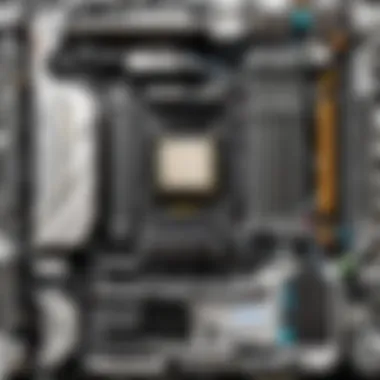

Thinking about future upgrades should be a cornerstone of your budget allocation. An investment approach that considers expansion can save unnecessary costs later. Spend approximately 10-15% of your budget planning for future enhancement options like additional RAM or an upgraded graphics card.
One appealing aspect of this strategy is the scalability it creates. For example, once you’ve set up a functional system, upgrading components individually is often cheaper than buying a whole new setup. However, you’ll need to ensure your motherboard and case support these upgrades, which is something to keep in mind during your initial purchase.
Finding Deals and Discounts
Websites to Consider
Great deals can make or break your budget. Utilizing careful web searches yields significant savings. Websites like eBay or Newegg often feature substantial discounts or open-box items at reduced prices. These platforms allow users to snag fantastic deals on components that are still in great condition, enabling a powerful build at a fraction of the cost.
In particular, eBay gives access to a marketplace where sellers offer used yet viable parts. It is renowned for hidden gems and favorable prices, provided you know to browse carefully. However, take caution and always check seller reputations.
Timing Your Purchases
Timing is everything, and keeping an eye on seasonal sales and product launches can optimize your spending significantly. For instance, Black Friday or back-to-school seasons often provide excellent opportunities for discounts on high-demand items.
Stay aware of when new models are released; retailers frequently lower prices on older models to make room for the new stock. While it’s tempting to snag the latest product, waiting until prices settle can lead to hefty savings.
Remember: Patience in purchasing often rewards those who wait, turning a $500 budget into more than just a system – it becomes a strategic investment.
Essential Components for Your Build
When steering the ship of building a powerful PC, essential components act as the wind in your sails. Without the right parts, you might find yourself adrift in a sea of high prices and underwhelming performance. Each element plays a crucial role, determining how well your machine meets your needs while keeping that tight budget in check.
This section explores each essential component you'll need to create a solid foundation for your build. Understanding what you actually need, what offers bang for your buck, and how these components work together will set you up for success. Think of it as putting together a puzzle; all pieces fit together to create your complete picture of computing bliss.
Choosing the Right Processor
Choosing a processor is like choosing the heart of your machine. It drives everything and ensures your experience is smooth and efficient.
Intel vs. AMD
Intel and AMD are the bread and butter of processors. Each has its following, much like sports teams with loyal fans. If you take a gander at Intel, you’ll notice they often excel in single-threaded performance, making them a popular choice for gaming. They pack a punch in terms of raw speed and are recognized for stability in work applications.
On the other hand, AMD has been turning heads lately. Their Ryzen series offers multiple cores at a competitive price, making them ideal for multitasking and content creation. It’s like picking between a nimble racecar and a sturdy SUV; it all boils down to what you value most.
What may be seen as a disadvantage for some is that AMD processors run a bit hotter than their Intel counterparts, which could impact cooling considerations. So, weigh your own priorities and pick the one that sings to you.
Key Specifications to Examine
Speaking of picking processors, there are some specifications to keep your eye on. Clock speed and core count take center stage here. Generally, a higher clock speed equates to better performance, especially for gaming. Meanwhile, core count can bring advantages in multitasking, allowing you to run several applications simultaneously without it feeling like you're wading through molasses.
Don't forget about thermal design power (TDP); it reflects how much heat a CPU generates under load, which can help in determining cooling needs. The higher the TDP, the beefier your cooling system needs to be. Each specification can dramatically impact your machine's overall performance, so keep those numbers in mind.
Selecting a Graphics Card
Next on the list, we must talk graphics cards. This component is particularly pivotal for gaming or content creation, as it handles all visual rendering.
Prioritizing Performance
When it comes to graphics cards, performance is everything. You want a card that can run your favorite titles smoothly, even at high settings. Cards from NVIDIA and AMD dominate the market, offering varying tiers of performance. If gaming is your jam, you might find yourself leaning towards these brands.
One unique feature to watch for is VRAM—the memory your graphics card has for rendering textures and complex graphics. More VRAM can help in handling higher resolutions and more demanding games, so keep that in your mental checklist.
Finding the Best Value
Price is naturally a crucial factor when selecting a graphics card. Finding a balance between cost and capability can feel like hunting for buried treasure. Check websites like Newegg and Micro Center for deals, and consider second-hand options if you’re comfortable with that. When looking for value, consider performance benchmarks to guide your decision.
A slightly older card might not have all the latest bells and whistles but could perform admirably for a fraction of the cost.
Motherboard Considerations
The motherboard can be viewed as the backbone of your build. Ensuring compatibility with other components is non-negotiable.
Compatibility with Other Components
You wouldn't try to fit a square peg in a round hole, right? The same principle applies here. The motherboard must support your chosen CPU and other components, including RAM and graphics cards. Read the specs and see what options you have regarding chipsets.
Moreover, think about form factor; if you want a compact build, mini-ITX boards are available but come with fewer expansion slots.
Features to Look For
When selecting a motherboard, look for features that enhance your experience, such as PCIe slots for future expansions and USB ports for connectivity. Some boards even offer built-in Wi-Fi and Bluetooth, which can save you the hassle of buying additional hardware. However, remember to keep an eye on your budget, as some motherboards can get pricey faster than you can say 'upgrade.'
Memory and Storage Options
RAM and storage are two sides of the same coin. They affect how fast and efficiently your PC runs.
RAM Specifications
When it comes to RAM, capacity and speed are key. Generally, you will want at least 8GB of RAM for typical gaming and general use. If you’re diving into content creation or more intensive tasks, you may want to bump it up to 16GB or more.
Also, consider the speed of the RAM. A higher MHz rating may offer better performance. However, the difference isn't always night and day; it mainly depends on what you do with the machine. Some might find it adequate to stick to standard specs.
SSD vs. HDD
Now, let’s chat storage solutions. The ongoing SSD vs. HDD battle can swing your build in one direction or the other. SSDs are much faster—they reduce load times and enhance overall performance—especially if you’re working with larger files. HDDs, on the other hand, provide larger storage capacities for lower prices but don’t hold a candle to SSD speed. Finding a mix where you use both could be beneficial; store your OS and frequently used applications on an SSD, while keeping less critical files on an HDD.
Power Supply Selection
Finally, let’s tackle the power supply. Like the arteries in your body, it needs to efficiently deliver power to every component.
Understanding Wattage Needs
Determining how much wattage your build needs is critical. A good rule of thumb? A power supply with a wattage rating 20-30% higher than your system's calculated requirements is usually wise. This ensures that you have a little breathing room for future upgrades or additional components.
It's important to note that insufficient wattage can lead to instability or crashes, making your computer as reliable as a sandcastle in rising tide.
Certifications for Reliability
Certification ratings such as 80 Plus Gold or Platinum give you a good indication of a power supply’s efficiency. A higher certification means it's a more reliable choice that produces less wasted heat—good for your system's longevity and your electricity bill too.
Always avoid the cheapest options, as reliability is paramount when it comes to power supplies; investing here can save you headaches down the line.
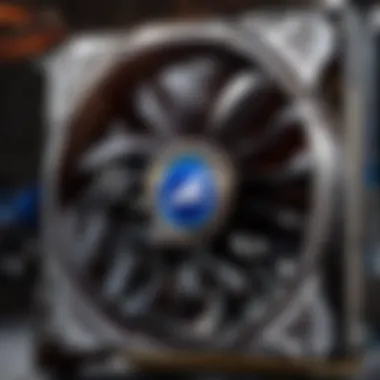

By meticulously selecting these essential components, you'll set the stage for a powerful machine without breaking the bank. Each choice is a tile in the mosaic of your perfect PC build.
Peripheral Choices
When building a personal computer, most folks tend to zero in on the core components, but let’s not forget the peripherals. These devices are the bridge between you and your machine. They can make or break your experience. From gaming to creative work, the right peripherals can enhance efficiency and comfort, reflecting your needs and preferences.
Keyboard and Mouse
Types and Features
The keyboard and mouse are your primary tools, whether you’re gaming, working, or just browsing the web. There’s a spectrum of styles to choose from. Mechanical keyboards, for instance, offer a tactile response that many gamers swear by. Their positive feedback can improve typing speed and accuracy. For a smooth glide, optical mice are the norm, while laser mice provide a bit more precision. Each type has its own flair and can be suited for various tasks.
A standout aspect is the programmability of certain gaming keyboards. This feature allows you to assign macros for complex movements or repetitive tasks. A beneficial characteristic for those into competitive gaming, it can give you that edge in a crunch. However, one downside to consider is the learning curve—getting used to these features takes time and practice.
Importance of Ergonomics
Ergonomics is another major consideration when picking a keyboard and mouse. If you plan to spend hours in front of the screen, proper hand positioning is crucial. Ergonomic keyboards, designed to minimize strain on the wrists, can help prevent discomfort over long sessions. Many come with cushioned palm rests, which can feel like a hug for your hands during extended use.
The neat thing about ergonomic mice is their design. They come in contours that fit into your hand, promoting a natural grip and reducing wrist fatigue. However, not all ergonomic options are universally loved—some users find them bulky and might prefer standard designs. It’s all about personal preference.
Monitors
Resolution and Refresh Rate
When it comes to monitors, two words often come up: resolution and refresh rate. The resolution, like 1080p or 1440p, affects how crisp your visuals look; higher numbers get you sharper images. This clarity can make a big difference, especially in immersive games where detail is vital. A refresh rate of 60Hz is the baseline for most, but if you dive into fast-paced gaming, 120Hz or even 144Hz can smooth things out significantly—a game changer when milliseconds count.
What’s the catch? Higher refresh rates often come hand-in-hand with price tags that reflect that quality. You’ll need to find that sweet spot between your budget and what your eyes want to see.
Size Considerations
Don’t overlook how size plays into your setup. The size of the monitor can impact your viewing distance and comfort level. Many enthusiasts lean toward larger screens like 27 inches for an immersive experience, but that might not jibe well with every workspace or user.
Larger monitors are often a hit, but they can also dominate your desk. Additionally, a bigger screen can sometimes lead to distortion at the edges if you're not positioned just right. Conversely, smaller monitors—maybe around 24 inches—are adequate for a compact workspace, yet they might lack the cinematic feel larger screens provide.
Audio Equipment
Headset vs. Speakers
When it comes to audio equipment, the debate between a headset and speakers boils down to personal preference and context. Headsets are fantastic for intense gaming sessions where you want to catch every subtle sound—like footfalls in a multiplayer match. They offer immersion but can isolate you from your surroundings, which might not be ideal when you want to stay aware.
On the flip side, speakers can provide a more open soundstage and are easier to share with others. They can fill a room with sound, offering a different kind of enjoyment when gaming or watching movies. However, good quality speakers can cost a pretty penny. You may also have to consider the impact on your nearby folks if volume creeps up.
Importance of Sound Quality
Last but definitely not least, we can't ignore sound quality. The difference between good and great audio can transform your gaming or work session. Clear audio can enhance understanding in games with intricate storytelling or immersive soundscapes. It is essential whether you're in the middle of a tense battle, strategizing with teammates via voice chat, or simply enjoying your favorite soundtrack while working.
When evaluating, look for specifications like frequency response and impedance—these numbers can indicate how faithfully a device reproduces sound. Finding a product that balances sound clarity without overwhelming your wallet can be tricky but rewarding in the end. If you get that right, it'll pay dividends for your overall setup.
Investing in quality peripherals means investing in an experience that will carry you through everything from daily tasks to epic gaming sessions.
Assembly Process
When crafting a powerful PC on a tight budget, the assembly process can be a game changer. It's not just about buying parts and putting them together; it's about doing it efficiently and safely. A well-executed assembly ensures that the components function harmoniously, helping the system reach its full potential without unnecessary hiccups.
Tools and Workspace Preparation
Essential Tools
Having the right tools on hand can't be overstated. Essential tools for this task include a Phillips-head screwdriver, anti-static wrist strap, and sometimes, a pair of tweezers. The Phillips-head screwdriver is particularly crucial; it allows for easy and effective fastening of screws on components. Unlike a generic tool, a quality screwdriver helps prevent stripping screws—a real lifesaver when dealing with tight spaces inside a case.
In addition to common tools, consider using an anti-static wrist strap. This nifty device grounds you, reducing the risk of static electricity damaging delicate components. While it may seem like just a fancy accessory, the wrist strap's key role in maintaining the safety of your components makes it a wise choice for anyone looking to avoid costly errors. Failing to use it can lead to heart-wrenching moments; one static discharge and your expensive hardware can be toast.
Creating a Safe Environment
The workspace where you assemble your computer is equally important. Creating a clean, clutter-free environment minimizes the risk of damaging parts or losing screws. Ideally, you want to set up on a non-carpeted surface; carpets often generate static electricity, which—if you remember—can be harmful to your components. Furthermore, working in a well-lit area allows for better visibility, so you won’t miss a detail. A bright workspace isn’t just nice to have; it’s essential when trying to fit components into tight spaces.
An organized setup helps too. Use containers or magnetic trays for screws and small parts instead of leaving them scattered around. This unique feature of a dedicated, organized space significantly reduces the chances of making a mess, which is a major advantage when every part counts towards your build.
Step-By-Step Assembly Guide
Equipped with the right tools in a prepared space, you're now ready to dive into the assembly process. Taking it step-by-step keeps the experience smooth and manageable.
Installing the Processor
Installing the processor is a foundational step in your PC assembly. Properly placing the CPU ensures that the whole system functions correctly; it's like setting a good foundation before building a house. Look out for the alignment notches on the processor and the motherboard socket—these guide you in the right direction. A common characteristic of modern CPUs is their delicate pins or pads, which can bend easily if mishandled. This highlights why a steady hand and concentration are vital during this part of the build. One slip, and you might break something that's supposed to last for years.
Mounting the Graphics Card
Next, you’ll need to mount the graphics card. This component is pivotal for gaming and graphics-intensive tasks. Typically, the graphics card will slide into one of the PCIe slots on the motherboard. A unique feature about this step is that some cards require additional power connections, so ensure you’re aware before closing everything up. Attaching gaming cards isn't just about power; how you secure them can affect performance. A snug fit with the slot and screws helps keep everything stable.
Cabling Strategies
Finally, let's discuss cabling strategies. Good cable management isn't just for the aesthetics of your build; it also facilitates better airflow, cooling, and ease of access for future upgrades. When arranging cables, try to route them behind the motherboard tray where possible, which can create a clean look and contribute to effective cooling. Consider using Velcro straps or zip ties to keep the bundle neat.
The tradeoff here might be time versus functionality; spending extra hours on cable management today can save significant troubleshooting efforts down the road. Keeping cables tidy ensures that you can easily identify any issues should they arise later on.
Successful assembly not only makes for a powerful machine but also paves the way for easy future upgrades, setting a strong precedent for years to come.
Performance Optimization
When assembling a personal computer, especially on a strict budget like five hundred dollars, ensuring that your system performs at its best becomes key. Performance optimization isn't just an add-on; it's crucial for making sure you get every penny's worth out of your investment. It's about fine-tuning various elements of your build—from system settings to software—all while striking a balance between performance and cost. With the right optimizations, you can dramatically enhance your gaming experience or content creation without needing to break the bank again. Here, we dive into the nitty-gritty of performance optimization, focusing on BIOS settings and software.
BIOS Settings
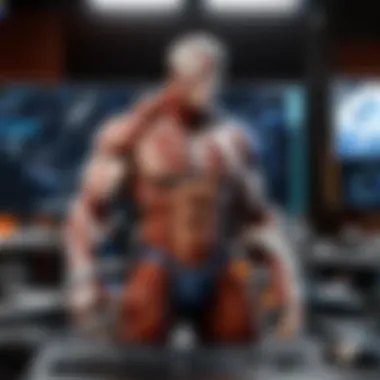
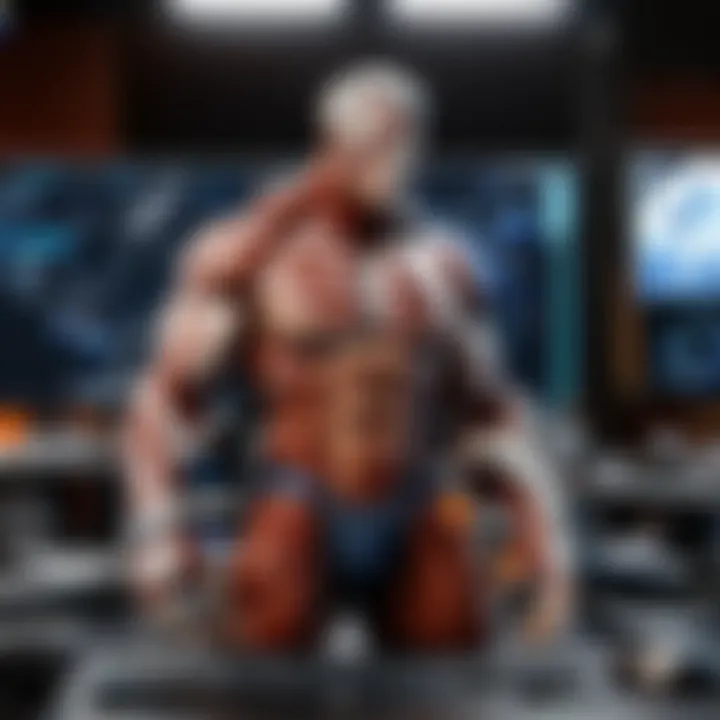
Updating Firmware
Keeping your BIOS updated is a fundamental step in performance optimization. The BIOS, which stands for Basic Input/Output System, manages the hardware during the boot-up process. An up-to-date BIOS can improve system stability and introduce new features that enhance performance. For those building on a budget, the significance cannot be overstated.
One key characteristic of updating firmware is its ability to support new hardware options. For instance, if you decide to upgrade your RAM or graphics card later on, having the latest BIOS potentially ensures compatibility. This is a popular choice among builders because it provides peace of mind regarding system functionality.
However, there are considerations. Flashing your BIOS—updating it—can carry a risk if not done correctly, including potential system failures. Keep in mind that while the upside might be massive, the process should be approached with caution and preferably backed up by detailed instructions from the motherboard manufacturer.
Tweaking Performance Options
Tweaking performance options in the BIOS often encompasses settings like CPU frequency, RAM timings, and power saving features. This aspect is incredibly important because it allows you to tailor your hardware's performance to your specific needs. Whether you’re gaming, creating content, or just browsing, being able to modify these settings can lead to enhanced responsiveness and efficiency.
A key advantage of this approach is the potential for free performance gains. Unlike purchasing new hardware, adjusting BIOS settings can often yield instant improvements without additional costs. A unique feature of this process is the possibility of overclocking; however, this must be approached with caution due to the heat implications on components.
Software and Drivers
Installing Drivers
Installing drivers is another essential step in performance optimization. Drivers are the software that allows your operating system to communicate effectively with your computer's hardware. When you build a powerful PC, having the latest drivers is tantamount to unlocking your hardware’s full potential. This step influences everything from gaming performance to system stability.
One notable characteristic of installing drivers is that it often contributes to significantly lower latency and improved frame rates during gaming sessions. This makes it a highly beneficial choice for a budget build aimed at gamers or content creators who seek to maximize efficiency. Moreover, each component, be it graphics or sound, has its own driver that needs to be managed. This can be a bit of a juggling act, but a well-maintained system stays robust.
A downside, however, is that finding and installing the right drivers can sometimes be cumbersome, especially when dealing with multiple peripherals. Make sure to download these from reputable sources, ideally the manufacturer’s website, to avoid pitfalls.
Choosing the Right Software
Choosing the right software is just as pivotal. You want software that not only meets your needs, but also plays nicely with the hardware you’ve selected. For gamers, performance optimization software can tweak system settings in real time, improving performance without the need to dive into the BIOS repeatedly.
One key characteristic of optimized software is its ability to enhance hardware utilization. For example, performance monitoring tools can provide real-time data on CPU temperatures, memory usage, and frame rates. Having such insights is a beneficial strategy because it helps diagnose issues before they escalate into major problems.
However, it’s essential to approach this with discernment. Some software may exert a heavy load on system resources, counteracting the optimized performance you're striving for. Often it’s important to balance lightweight utilities that provide necessary functions without being resource-hungry.
To wrap things up, the path to a powerful PC under five hundred dollars doesn’t end with assembly; it extends into how you fine-tune your system both in the BIOS and through software. Each step, whether it’s keeping your firmware current or having the right software, feeds into a larger picture of performance that keeps your gaming and creative experiences seamless.
Future Upgrades
When you're building a PC on a budget of five hundred dollars, you might not be thinking much about future upgrades. However, considering upgrades during the initial build can make a world of difference down the line. The tech landscape is always shifting; new games come out, software updates require more power, and our needs evolve. Planning for upgrades isn’t just a nice-to-have. It's a strategy for longevity and adaptability. You want a machine that feels fresh long after you’ve built it. This thought process can save you from expensive overhauls later.
Planning for Upgrades
Scalability of Components
Scalability isn't just about making the next leap; it's about making sure your current components have room to breathe and grow. When thinking about scalability, it’s essential to choose components that won’t become obsolete quickly. For instance, a motherboard with multiple PCIe slots allows you to add graphics cards in the future. You may initially opt for a mid-range GPU, but in a year or two, you might want something juicier for those demanding games. This adaptability is a key characteristic of scalability, making it a sought-after feature in modest builds.
Unique Features: A chipset that accommodates future processors is a hallmark of great scalability. It not only prolongs the life of the build but also offers the flexibility to enhance performance without starting from scratch. However, keep in mind that choosing widely compatible components might limit extreme performance upgrades, hence the balance.
Budgeting for Future Improvements
Effective budgeting for future improvements positions you at the intersection of savvy spending and strategic foresight. Putting aside a small portion of your initial budget can pave the way for significant enhancements later. The key here is to allocate funds that ensure you can afford the upgrade when the time comes. This proactive approach can keep your system relevant for much longer, saving you from falling behind during hardware jumps.
Unique Feature: This entails not just setting aside cash but formulating a plan. For instance, if you know a specific GPU is your target one day, research its price trends, and set a saving goal. It's about creating a roadmap for sustained achievement. On the downside, this might require some sacrifices today, like opting for a slightly less impressive component now, but the trade-off is well worth it.
"Budgeting wisely today guarantees your computing prowess tomorrow."
By integrating considerations for future upgrades during your initial setup, you’re not just setting up a PC; you’re building a strategic asset. Your five hundred dollars today can transform into a powerful machine in the future, adapting seamlessly as you level up your gaming or professional tasks.
Make sure to keep an eye on trends in gaming and software requirements, as that will require regular reviews of your system and potentially your budgeting plan. Planning and budgeting are, indeed, keys to a long-lasting and satisfying computing experience.
Maintenance and Care
Regular maintenance and care of a PC is not just something to check off a list; it's a crucial part of ensuring your build continues to perform at its best over time. After investing five hundred dollars into the essential components, upkeep will help maximize the lifespan of your machine and its performance. A well-maintained PC can provide stable performance and decrease the chances of annoying breakdowns. Think of maintenance as giving your system a regular health check; it keeps everything running smoothly and helps prevent small problems from ballooning into significant issues.
Routine Checks
Monitoring Temperatures
Monitoring temperatures within your PC is fundamental. It’s all about keeping your components cool — think of it as the equivalent of watching your engine’s temperature gauge while driving. High temperatures can lead to throttling, where your processor slows down to prevent damage. This is particularly true under heavy loads like gaming or content creation.
One of the key characteristics of monitoring temperatures is that it gives you real-time feedback on your system’s health. Various software tools are readily available to keep tabs on these readings, helping you identify potential issues before they escalate. A popular choice is HWMonitor, which provides detailed information about your hardware’s temperatures.
The unique feature of temperature monitoring systems is their ability to alert you if temperatures exceed safe levels. This can be a lifesaver in preventing hardware failure. However, there's a downside; some users may find it tedious to consistently check and respond to these alerts. If neglected, overheating can directly diminish the performance of your powerful setup.
Regular Dusting and Cleaning
Cleaning the inside of your PC regularly is as critical as changing the oil in a car. Dust accumulation can obstruct airflow and insulate components, leading to raised temperatures. A key characteristic of this maintenance task is that it does not require specialized tools; a simple can of compressed air can do the job quite well.
Regular dusting helps maintain optimal temperatures which directly contributes to overall performance and longevity. This task also encourages you to inspect your components while cleaning, giving you an idea of when you might need upgrades or repairs.
The unique feature of regular cleaning is that it can prevent significant issues related to overheating. However, it can be a bit of a hassle; finding the time to open up your case and dust it out can seem like a chore. Still, embracing this maintenance habit can go a long way in ensuring that your PC remains a powerhouse.
Troubleshooting Common Issues
Identifying Hardware Problems
When things go wrong, identifying hardware problems is key to getting your system back on track. This aspect of maintenance is essential; giving your PC a once-over can help you quickly diagnose if it's a physical problem, like a failing hard drive or a faulty connection. A central part of this process is listening for unusual sounds or observing abnormal behavior, like crashes or performance dips.
A key characteristic of identifying hardware problems is that it often requires intuition and a dash of technical know-how. Many enthusiasts find that the first step is to refer to the specifications of their components. The ability to interpret what your system is trying to tell you can save you time and cash, as early detection often allows for cheaper repairs or replacements.
The unique feature of being proactive about hardware issues is that it prepares you for smoother communication with tech support. You’ll be equipped with specifics about the symptoms, making it easier for professionals to guide you. However, one disadvantage is that diagnosing these hardware issues can be stressful, especially if you're unsure what to look for.
Software Conflicts
Software conflicts can spring up out of nowhere, causing your well-oiled machine to behave erratically. This aspect of maintenance is focused on ensuring that all your programs communicate smoothly with your system. Regularly monitoring software updates is crucial here; outdated software can conflict with others and lead to performance issues.
A vital characteristic of addressing software conflicts is that it often requires a systematic approach. Users generally need to keep an eye on patch notes or known issues for their installed applications. Being proactive about installing updates and reviewing change logs can prevent these conflicts from taking root.
The unique feature of effectively managing software conflicts is that checks and balances can go a long way in optimizing performance. Finding and removing rogue applications or conflicting software can result in a noticeable speed boost. However, the downside is that such tasks can become time-consuming or can lead to frustration when trying to identify which application is causing the disturbance.
Maintaining your PC doesn't simply preserve performance; it also ensures that your investment continues to serve you well across its lifespan. A little attention can forestall hefty repair bills down the line.



