Troubleshooting Random Computer Freezes: Causes and Solutions
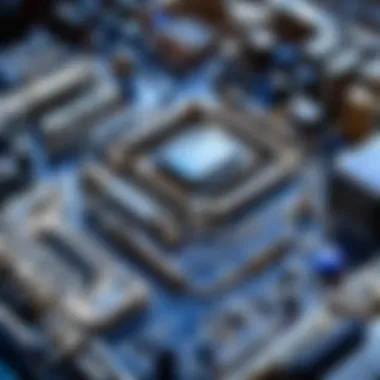

Intro
Random computer freezes can disrupt productivity and frustrate users. This issue often stems from various causes, ranging from hardware conflicts to software glitches. Understanding the underlying reasons behind these freezes is essential for effective troubleshooting. This article provides a structured approach toward identifying and resolving the sources of system instability.
Understanding Freezes: A Comprehensive Overview
What Are Random Computer Freezes?
Random computer freezes refer to unexpected stalls in the operating system. During these events, a user may find their computer unresponsive, requiring a hard reboot. This problem is not only inconvenient but can also result in data loss. Identifying the specific cause is crucial for long-term solutions.
Potential Causes of Freezes
Several factors may lead to random freezes. Below are some common sources:
- Hardware Issues: Problems with RAM, CPU, or other components can cause the system to freeze.
- Software Conflicts: Incompatible applications or outdated drivers may interfere with system functions.
- Overheating: Excessive heat can result in reduced performance and instability.
- Malware: Viruses or malicious software can inhibit normal operations and lead to freezes.
- Corrupted Files: System files that are damaged can result in erratic behaviors.
Best Practices for Troubleshooting
Effective troubleshooting necessitates a methodical approach. Here are common steps to follow:
- Reboot the System: A simple restart can sometimes resolve temporary issues.
- Check for Updates: Keeping the operating system and software up to date is fundamental.
- Inspect Hardware Connections: Ensure all components are properly seated and functional.
- Run Diagnostics: Many systems come with built-in diagnostics tools to help identify issues.
- Scan for Malware: Use reliable antivirus software to check for threats.
- Review System Logs: Operating system logs may provide insights into the cause of freezes.
Importance of Understanding Interactions
The interplay between hardware and software is significant in preventing freezes. Users must ensure their components work harmoniously and that their operating system is configured optimally. By grasping these interactions, users can better maintain their systems.
Understanding Computer Freezes
Computer freezes can be frustrating for users, especially gamers who rely on smooth performance for an enjoyable experience. Understanding the underlying reasons behind these freezes is crucial to developing effective troubleshooting strategies. When users gain insight into this issue, they can address it proactively, rather than reactively. This understanding can enhance gameplay, boost productivity, and ultimately prolong the life of the computer.
Definition of Computer Freezing
Computer freezing refers to a state where the operating system becomes unresponsive. During this time, the user is unable to interact with applications, move the mouse, or input commands. It can occur sporadically or during specific actions, such as loading a game or running resource-heavy software. The duration can vary from a few seconds to several minutes, and in some cases, a complete reboot might be necessary.
Freezing is often caused by resource conflicts, insufficient hardware capabilities, or software glitches. Knowing exactly what this means is important for diagnosing the specifics during freezes, making the resolution process more effective.
Common Symptoms of Freezing
Users seeking to identify computer freezes may notice several telltale signs. Recognizing these symptoms early can streamline the troubleshooting process. Common indicators include:
- Unresponsive Applications: Programs may stop responding entirely, showing the dreaded spinning wheel or ‘Not Responding’ message.
- Screen Lag: A noticeable delay in cursor movement or screen refresh can signal an impending freeze.
- System Sounds: Users might hear static noises or complete silence instead of normal operational sounds.
- Random Reboots: Sometimes, the computer may restart unexpectedly, indicative of a deeper issue.
Having an awareness of these symptoms can help gamers and other users clearly recognize when their system is encountering problems, paving the path for timely solutions.
Understanding the nature of computer freezes equips users with the ability to effectively troubleshoot and minimize disruption, allowing for a more seamless computer experience.
Possible Causes of Random Freezes
Understanding the various reasons behind random computer freezes is crucial for effective troubleshooting. This knowledge allows users to not only resolve their immediate issues but also to implement preventive measures for the future. Identifying the root cause of a freeze can save time and enhance overall system reliability. Below, we delve into the most common causes categorized under hardware-related issues, software conflicts, and operating system instabilities.
Hardware-Related Issues
Hardware-related problems are often at the forefront of computer freezes. These issues can stem from the physical components inside the machine, affecting how the system operates.
Overheating Components
Overheating components significantly contribute to system instability. Excessive heat can cause the processor and other critical parts to throttle down, leading to random freezes. A key characteristic of overheating is that it can occur at any time, especially during heavy workloads like gaming or video editing.
Monitoring temperatures using specialized software is a beneficial practice to prevent overheating. A unique feature to consider is the installation of additional cooling systems, such as fans or liquid cooling solutions, to maintain optimal performance. However, inadequate cooling solutions can lead to reduced longevity for hardware, thus presenting a disadvantage worth noting.
Insufficient Power Supply
Insufficient power supply can also cause random computer freezes. A power supply that does not provide adequate wattage can lead to instability in components that require more energy during peak performance.
Power supplies must be capable of handling both the average load and peak demands. A key characteristic to understand is the wattage rating, which directly influences the system’s reliability. Upgrading to a power supply with a higher wattage may provide better stability but may increase overall system cost.
Faulty RAM or Hard Drive
Faulty RAM or hard drives are notorious culprits in freeze events. Memory errors can disrupt data flow to the CPU, while compromised hard drives may struggle to read and write data effectively.
Detecting faulty RAM typically involves running diagnostic tools. As for hard drives, monitoring tools can report SMART status to reveal potential issues. The main advantage of addressing this issue timely is the prevention of devastating data loss. However, replacement or repair can come at a considerable cost.
Software Conflicts
Software conflicts often arise from incompatible applications or outdated drivers, and they are an important aspect to monitor for freezes.
Incompatible Programs
Incompatible programs can create severe instability, leading to operating system glitches. Frequently, users may install software that clashes with existing applications.
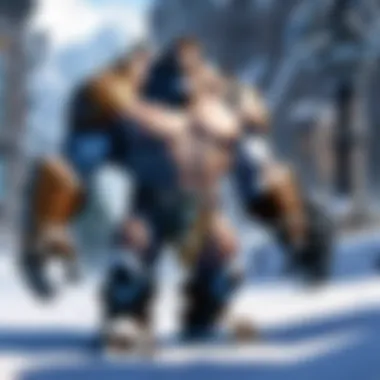
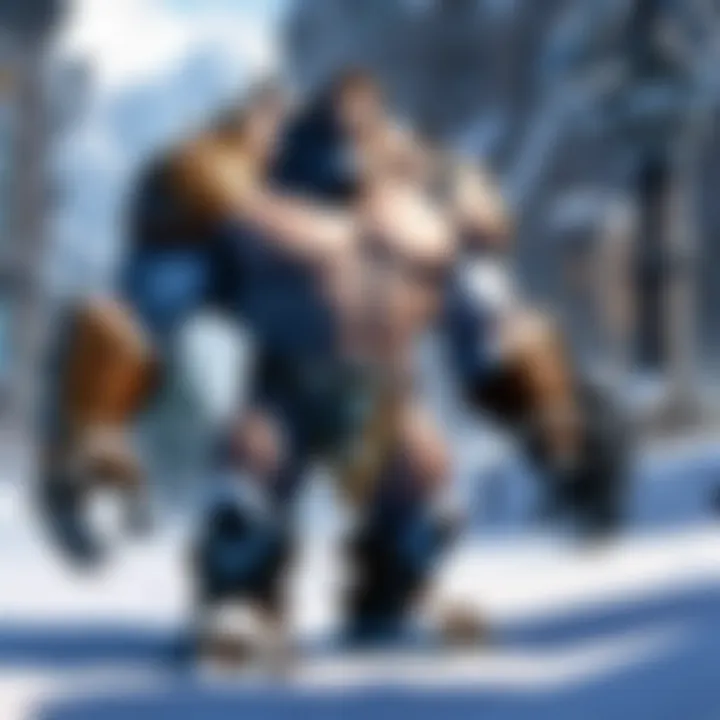
Identifying incompatibilities is critical, as they can hinder user experience. A key characteristic of this issue is the need for regular software audits to identify and resolve such conflicts. The drawback includes the time spent on maintenance and troubleshooting when issues arise.
Outdated Drivers
Outdated drivers can directly impact stability. Drivers act as a communication bridge between the operating system and hardware, and an outdated version may not function effectively with newer system updates.
Regularly checking for driver updates is essential to maintaining optimal performance. A unique feature of this practice is its simplicity and effectiveness in mitigating issues before they escalate. Yet, it demands user diligence and inconsistency may lead to freezes.
Malware Infections
Malware infections present another significant risk, compromising system integrity and performance. Malware can alter system files, leading to unpredictable behavior, including random freezes.
Running regular antivirus scans is crucial in this context. A key characteristic is the various types of malware, each posing different threats. While prevention is vital, the remedy often includes repairing or reinstalling operating system components, which is time-consuming and disruptive.
Operating System Instabilities
Operating system instabilities can stem from corrupted files or improper configurations, acting as a major disturbance in user experience.
Corrupted System Files
Corrupted system files can lead to serious issues with stability. Factors leading to corruption include improper shutdowns or failed installations.
Regular system checks can identify such corruptions. The main advantage of addressing this issue quickly is the restoration of system reliability. On the contrary, resolution may require considerable technical knowledge and repair tools.
Unstable Updates
Unstable updates can inadvertently introduce new bugs. Although updates are meant to enhance performance, sometimes they add complications instead.
Regularly reviewing update notes and feedback from other users can help identify problematic updates. While timely updating is essential, users may need to roll back unstable updates, leading to additional complications.
Configuration Errors
Configuration errors can destabilize systems. Incorrect settings may result from user oversight or software installations.
Regular audits of system configurations can eliminate potential issues. However, correcting these errors might require professional assistance, illustrating the complexity involved in operating system management.
Understanding the possible causes of random computer freezes is crucial. It provides a roadmap for diagnosing issues and improving system reliability over time. By addressing hardware-related issues, software conflicts, and operating system instabilities, users can enhance their computing experience.
Impact of Random Freezes
The significance of the impact of random freezes cannot be understated in the context of computer performance and user satisfaction. Freezes may seem like mere annoyances at first, but they bring along a cascade of issues that affect data integrity, hardware longevity, and the overall user experience. Recognizing the consequences is crucial for gamers and others who rely on consistent performance.
Data Loss Risks
One of the most pressing concerns with random computer freezes is the risk of data loss. When a system suddenly stops responding, unsaved work may vanish in an instant. This is especially alarming for those who work with critical files or extensive gaming sessions. It's not just about the loss of the document itself; it's the time invested in that work or the progress in a game that is frustratingly lost.
Moreover, some applications auto-save periodically, yet those intervals may not suffice to protect all data. Recovering unsaved work or progress often proves impossible. In high-stakes scenarios, like competitive gaming or professional work, the consequences can be crippling. Thus, understanding the data loss risk associated with freezes leads to an elevated sense of urgency when troubleshooting.
Damage to Hardware
The hardware in your computer is also at risk due to these freezes. A sudden halt in operations can cause components to behave erratically or, in worst-case scenarios, sustain damage. For example, a hard drive that faces repeated abrupt shutdowns may suffer data corruption or mechanical failure. Similarly, components such as the CPU or GPU generate heat during operation. If the system freezes due to overheating, it may lead to permanent damage over time.
From a practical perspective, the costs of repair or replacement can add up quickly. Noticing how frequent freezing issues can potentially impact hardware longevity is a significant consideration for any user, especially gamers who demand high performance from their machines.
User Experience Degradation
Random computer freezes can severely degrade the user experience. Frequent interruptions disrupt workflows, reduce productivity, and lead to frustration. Gamers face performance dips, especially during critical moments in games, leading to a loss of competitive edge. An unreliable system can detract from enjoyment and immersion, turning what should be a pleasurable experience into a string of irritating interruptions.
Users may find themselves continuously questioning the reliability of their systems, leading to anxiety during important tasks or gaming sessions. It is common for users to develop a fear of initiating applications that might result in freezes, ironically decreasing their productivity.
Initial Diagnostic Steps
The initial diagnostic steps play a critical role in identifying the root cause of random computer freezes. These steps are essential for narrowing down potential problems and pinpointing exact issues your system may experience. By systematically checking various factors, you can save time and avoid unnecessary frustration in resolving freezes.
Check for Physical Issues
Cable Connections
Cable connections are often overlooked aspect but can be significant contributors to system stability. Ensuring that all cables are securely connected prevents power fluctuations and improves data transfer efficiency. This is especially true for power supply cables and data cables that link storage drives to the motherboard.
Key features of cable connections include durability and compatibility with various hardware types. Ensuring a solid connection is beneficial for system performance, as loose or damaged cables can lead to unexpected freezes, crashes, or hardware failures.
However, care is need when checking cables to avoid damaging them or inappropriately dislodging a connection that may appear connected.
Temperature Monitoring
Temperature monitoring is crucial for maintaining hardware performance and stability. Overheating can lead to thermal throttling, which may cause the system to freeze or slow down. Monitoring software can aid in tracking temperature of CPU and GPU components effectively.
The key characteristic of temperature monitoring is its ability to provide real-time data, which allows for immediate action to be taken if levels become excessive. This proactive approach is beneficial in preventing damage to components due to overheating.
However, relying solely on temperature readings without understanding ideal thresholds for specific components can cause io make incorrect assumptions about system health.
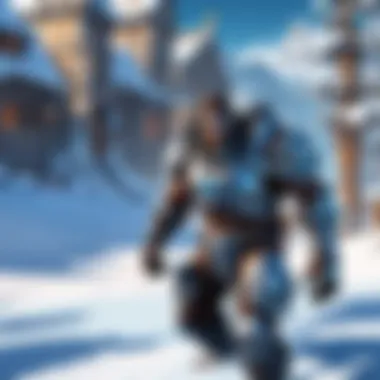
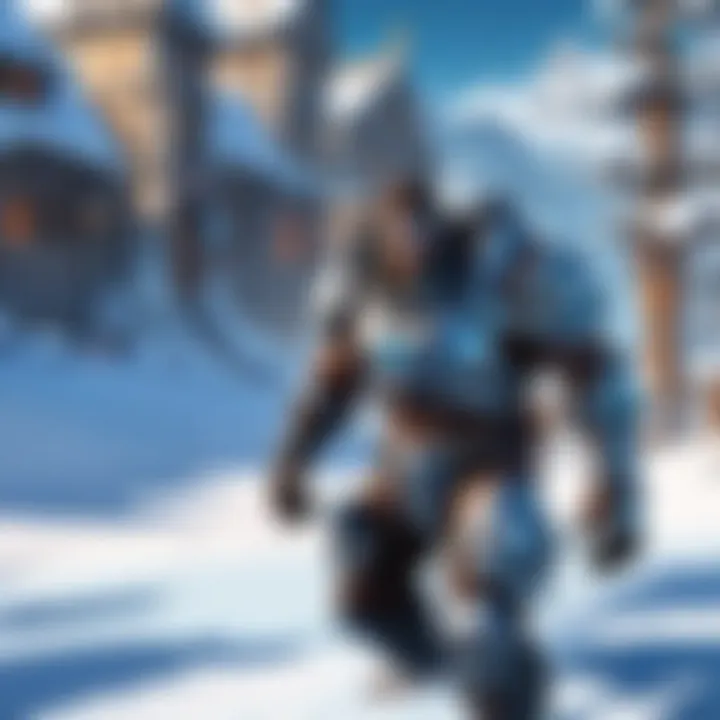
Visual Inspection of Components
Visual inspection of components is a practical method for identifying hardware-related issues. Checking for signs of wear and tear, such as corrosion, dust buildup, or physical damage may help determine the root cause of freezing events. A thorough inspection can uncover issues that might not be evident through software diagnostics alone.
The main feature of visual inspection is its simplicity; tools often needed are basic, such as screwdrivers and a flashlight. This method can provide immediate insights, making it a beneficial first step in diagnostic processes.
Although visual inspection has its advantages, it may not always reveal hidden problems, such as faults within electronic components that require more advanced troubleshooting to uncover.
Analyze System Performance
Utilizing Task Manager
Utilizing Task Manager allows users to gain insights into running processes and overall system performance. By monitoring CPU, RAM, and disk usage, you can identify if any application is hogging resources, which might lead to freezing issues.
The key aspect of Task Manager is its ability to highlight processes that are consuming excessive amounts of system resources. This real-time data is valuable, predominantly when trying to determine a potential culprit behind system instability.
Despite its ease of access, Task Manager's view can be limited, not providing in-depth analysis for all processes, which may necessitate using additional tools for more comprehensive assessments.
Resource Utilization Tracking
Resource utilization tracking takes the diagnostics a step further, allowing for detailed observation of how system resources are allocated over time. Various software tools are available that log usage, enabling long-term monitoring trends related to system performance.
The importance of this tracking lies in its ability to pinpoint spikes in resource usage that correlate with freeze occurrences. Recognizing patterns may indicate applications or processes requiring further scrutiny.
However, continuously tracking resources requires a commitment, and the volume of data collected might become overwhelming for some users, potentially leading to misinterpretation if not analyzed properly.
Identifying Resource-Heavy Applications
Identifying resource-heavy applications is essential for resolving freezing events. Certain applications may consume more resources than expected, leading to system slowdowns or freezes. Knowing the software that taxes your system can guide you in deciding whether to upgrade hardware or adjust your resource allocation.
The key benefit of this identification process is the ability to make informed decisions about software usage based on resource demands. It can lead to improved overall system performance tailored to your specific needs.
Nonetheless, focusing solely on resource-heavy applications may not solve underlying issues, particularly if conflicts or software bugs exist that also contribute to freezes.
Software Troubleshooting Methods
Understanding software troubleshooting methods is crucial for resolving random computer freezes. When a computer becomes unresponsive, it is often a software-related issue rather than a hardware malfunction. Pinpointing software problems can enhance user experience and prevent future freezes. This section outlines specific techniques to address software-related concerns.
Updating Software and Drivers
Keeping software applications and drivers up to date is paramount in maintaining a stable system. Outdated software may conflict with new applications or the operating system itself. Manufacturers frequently release updates that fix bugs, enhance performance, and improve compatibility. For instance, an outdated graphics driver can cause freezes during resource-intensive tasks such as gaming.
To ensure your system is functioning optimally:
- Regularly check for updates on your operating system and installed programs.
- Enable automatic updates whenever possible.
- Visit the manufacturer's website for the most recent drivers related to your hardware components.
Running Antivirus Scans
Malware infections can significantly destabilize a computer, leading to frequent freezes. Running antivirus scans will help identify and eliminate malicious software. A deep scan can uncover threats that regular scans might miss. Some antivirus programs can also run in real-time, providing continuous monitoring and protection, which is essential for preventing future infections.
Regular scanning schedules should be established to minimize risk. Consider using reputable antivirus software that is known for its efficiency and reliability, such as Norton or Bitdefender.
Utilizing Safe Mode
Safe Mode is an essential feature for troubleshooting software problems. This mode limits the number of drivers and applications running, allowing the user to identify issues without interference from other software.
If a system frequently freezes, booting into Safe Mode can help determine if the cause is related to third-party applications or drivers. Here is how to utilize Safe Mode:
- Restart your computer.
- As it boots up, repeatedly press the designated key (usually F8 or Shift + F8).
- Select “Safe Mode” from the options presented.
Once in Safe Mode, you can test whether the freezes continue. If problems persist, they might be linked to hardware issues. If the freezes cease, it may indicate that third-party software needs to be addressed or uninstalled.
In summary, applying structured software troubleshooting methods is integral to identifying and resolving the sources of random freezes effectively. By keeping software up to date, regularly scanning for malware, and utilizing Safe Mode when issues arise, users can enhance their system's reliability and performance.
Hardware Troubleshooting Solutions
When encountering random freezes, understanding how to troubleshoot your hardware becomes essential. Hardware issues often manifest as interruptions in performance, leading to frustrating experiences during use. By methodically identifying potential hardware failures or inefficiencies, users can take necessary actions to restore stability. In this section, we will focus on three key areas: Testing RAM Modules, Checking Hard Drive Integrity, and Assessing Cooling Solutions. Each aspect plays a critical role in ensuring your system operates smoothly.
Testing RAM Modules
Random access memory (RAM) is a vital component for your computer's performance. Insufficient or malfunctioning RAM can lead to freezes, crashes, and overall sluggishness. To evaluate your RAM, use the built-in Windows Memory Diagnostic tool or MemTest86. Both options effectively identify issues.
- Using Windows Memory Diagnostic: Search for 'Windows Memory Diagnostic' in your start menu. Follow the prompts to restart your computer and begin scanning.
- Using MemTest86: Download and create a bootable USB drive. Once the program runs, it will systematically check for memory errors. If errors are detected, consider replacing the faulty RAM modules.
By ensuring your RAM is functioning optimally, you can prevent many freezes related to memory issues.
Checking Hard Drive Integrity
A defective hard drive can cause preventable freezing. Regularly checking its condition is crucial for pro-active maintenance. Use tools like CrystalDiskInfo or the CHKDSK command in Windows to analyze your drive’s health.
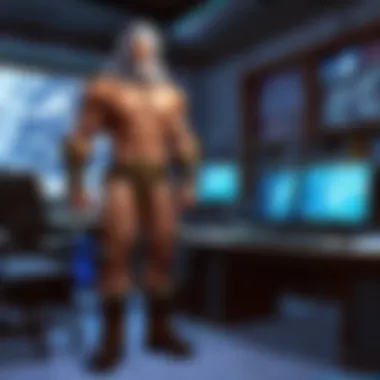
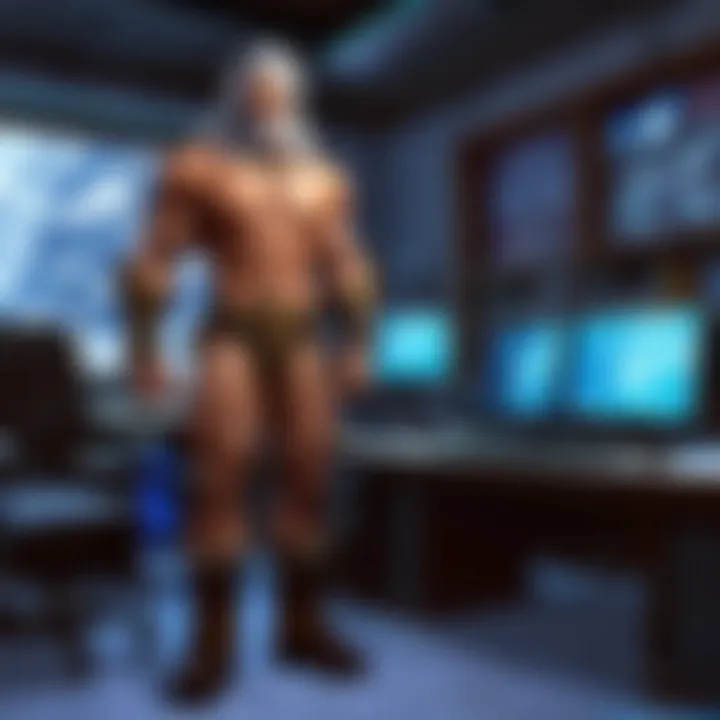
- CrystalDiskInfo provides a user-friendly interface to assess disk health and performance.
- CHKDSK can be executed by opening Command Prompt and typing . This command checks for file system errors and repairs them.
If your hard drive shows signs of failure, such as bad sectors, it is prudent to replace it. Data loss can occur if issues are ignored.
Assessing Cooling Solutions
Overheating can lead to catastrophic hardware failures. Consequently, monitoring the cooling system is essential to prevent thermal issues. Check your computer’s fans and cooling solutions. Look for dust accumulation that could impede airflow, potentially causing overheating.
- Fan Speed Monitoring: Utilize software like HWMonitor to keep track of fan speeds and temperatures. Ensure fans operate at the right speeds, especially under peak loads.
- Additional Cooling Methods: Consider upgrading to aftermarket air or liquid cooling solutions if your system tends to overheat. Adequate cooling prevents thermal throttling, which can help maintain a stable operating environment.
By diligently performing these hardware troubleshooting steps, you enhance system reliability, significantly reducing the chances of encountering freezes.
Remember: Regular checks on hardware components can minimize performance issues and extend the lifespan of your system.
Long-Term Prevention Strategies
Long-term prevention strategies are essential for maintaining the performance and stability of a computer system. Implementing these strategies can reduce the risk of random freezes and ensure a smoother computing experience. The combination of regular maintenance practices and environmental considerations plays a crucial role in preventing these issues from occurring in the first place.
Regular Maintenance Practices
Regular maintenance practices involve proactive steps that can be taken to enhance the computer's performance over time. This includes:
Defragmentation and Cleanup
Defragmentation and cleanup focus on optimizing data storage on your hard drive. When files are fragmented, the operating system struggles to access them quickly. Running a defragmentation tool can organize these files, which helps in faster retrieval. This aspect is significant for improving overall system responsiveness. A key characteristic of defragmentation is its ability to enhance speed, making it a beneficial practice for maintaining computer efficiency. However, it has its disadvantages; modern solid-state drives (SSDs) do not require defragmentation in the same way as traditional hard drives do.
Software Updates
Keeping software up-to-date is vital in preventing conflicts and security vulnerabilities. Regular updates can introduce performance enhancements and fix bugs that may lead to freezes. A primary characteristic of software updates is their role in compatibility, ensuring programs work well together. This characteristic makes updates essential for system stability. That said, sometimes updates can introduce new issues, so it is crucial to check for community feedback before applying significant updates.
Periodic Hardware Checks
Periodic hardware checks help identify potential issues before they escalate. Inspecting components like fans, power supplies, and connectors can prevent hardware failures that might lead to freezing. The key characteristic of these checks is their preventative nature, allowing users to catch problems early. These checks are popular because they can prolong the lifespan of the computer and its components. However, regular inspections can be time-consuming and may require specific tools or expertise, which could be a disadvantage for some users.
Operating Environment Considerations
Operating environment considerations refer to external factors affecting a computer’s stability and performance.
Temperature Control
Temperature control is crucial for preventing overheating. High temperatures can damage components and cause freezes. A key feature of effective temperature control is the use of cooling solutions like fans and thermal paste. This approach is beneficial as it helps maintain optimal operating conditions. However, excessive noise from fans can be a disadvantage, as it may distract some users.
Power Surge Protection
Power surge protection involves using devices such as surge protectors to guard against voltage spikes. Such spikes can disrupt the power supply to computer components, causing freezes or crashes. This protection's key characteristic is its proactive nature, helping to avoid costly hardware damage. It is a popular choice for users concerned about their hardware's longevity. Nonetheless, surge protectors can fail over time, meaning they should be replaced periodically for effective protection.
Appropriate Workstation Setup
Creating an appropriate workstation setup involves arranging hardware in a way that promotes optimal performance. This can include positioning components for adequate airflow and preventing clutter around cables. A key characteristic here is ergonomic design. A well-arranged workspace not only contributes to better airflow but also enhances user comfort and productivity. However, adjusting the setup initially can require time and effort, which might be seen as a downside.
Effective long-term strategies can turn routine maintenance and environmental adjustments into a system's best defense against random computer freezes.
Implementing these strategies can result in fewer disruptions and a more reliable computing experience over time. Taking proactive measures ensures that the computer runs smoothly, benefiting both performance and user satisfaction.
When to Seek Professional Help
Recognizing when to seek professional assistance with random computer freezes is crucial for ensuring the longevity and reliability of your system. Users often try multiple DIY troubleshooting methods before considering professional intervention. However, certain indicators suggest that it might be time to call in an expert.
Identifying Persistent Issues
If random freezes continue after various troubleshooting steps, this may indicate deeper issues. Some signs that persistent problems exist include:
- Frequent Crashes: If the computer freezes regularly, it suggests that the root cause remains unresolved.
- Unusual Behavior: Applications crashing unexpectedly or system errors becoming common can point to underlying hardware or software faults.
- Error Messages: Recurring error codes or warnings may indicate specific problems that require expert knowledge to diagnose and fix properly.
These persistent issues can stem from poor hardware compatibility, damaged components, or more complex system interdependencies. Ignoring these signs can lead to further complications, making early professional help more effective.
Cost-Benefit Analysis of Repairs
Before diving into professional services, weigh the costs against potential benefits. Consider the following factors:
- Repair Costs: Get estimates for the potential repair expenses. Compare this against the cost of a new or upgraded system, especially if the current hardware is outdated.
- Time Investment: Professional repairs can take time. If your computer is vital for tasks like gaming or content creation, consider how prolonged downtime may affect productivity.
- Long-Term Value: Assess whether repairs will enhance your system's performance and reliability in the long run.
Ultimately, conducting a cost-benefit analysis allows you to make informed decisions about professional repair services. Understanding the deeper implications of hardware failure and the value of your time can be pivotal in resolving random computer freezing issues effectively.
"Identifying when to seek professional help is as crucial as understanding the freezes themselves. Whether you choose to repair or replace, ensure your decision is informed and beneficial in the long run."
Epilogue
In this article, we have explored the multifaceted issue of random computer freezes, breaking down its various causes and providing actionable solutions. Understanding the complexity of this phenomenon is crucial for users who depend on reliable computer performance, especially gamers who value seamless experiences. This is not just about keeping your machine running; it is about preserving your digital environment and ensuring smooth interactions.
Random freezes can stem from hardware malfunctions, software conflicts, or operational system instabilities. By identifying the signs and symptoms of freezing, users can take proactive steps to mitigate risks. The importance of promptly addressing these issues cannot be overstated. Ignoring the first signs can lead to data loss, hardware damage, or a complete degradation of user experience.
Long-term prevention strategies, including regular maintenance practices like software updates and hardware assessments, form a foundational aspect of computer longevity. Furthermore, recognizing when to seek professional help is equally essential. Sometimes, the cost of repairs can outweigh the benefits, and making an informed decision is critical.
Ultimately, the goal is to maintain optimal system performance and reliability. Users must remain vigilant and equipped with the knowledge to troubleshoot effectively. By doing so, they can enhance their productivity and ensure that their computer serves as a stable platform for gaming and other demanding applications. For more information, consider exploring additional resources such as Wikipedia, Britannica, and relevant discussions on Reddit.
Effective troubleshooting is not merely about fixing problems; it's about understanding your system, which leads to better performance and a more satisfying user experience.



